FAQ
Touch pink pencil icon
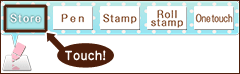
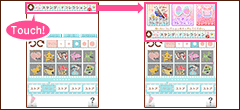
Touch the collection you want to use.
Go to Menu > Save Settings.
Choose “Original” to keep the same quality as the original image.
We will continue to release more Additional Collections. Please look out for them!
(If you have purchased any version of these collections, you can use both collections without having to purchase it again.)
It was not possible to purchase additional collections in Ver. 2.3 or before unless you purchase the “Standard Collection” at the beginning. Therefore, the price of some collections had been set lower.
We don’t think it is easy to set prices that can satisfy all customers; however, we revised them this time, so that we can respect customers who had been purchasing many collections from the past.
To recover the purchased collection, please use the Restore function.
Go to Store and choose the Collection that has been removed, then touch Restore.
* Even if you touch Purchase, no additional charge will be made when you repurchase collections under the same AppleID. We apologize for the inconvenience.
Please check the available storage of iPhone or iPod touch.
To check the available storage, go to Settings > General > Usage. Then you can check the available storage at the part where it says “Storage ○.○GB Available”.
To register your credit card, go to Settings > Store page.
To register iTunes card, go to Recommendation in the AppStore and then choose “Redeem Code” that shows at the lowest of the page.
If you have further questions about the registration, please contact iTunes customer support.
* When you purchase a collection, you need to use the same AppleID as you first downloaded RAKUGA-cute.